One thing I like about the First City Monument Bank (FCMB) mobile app is its smoothness and the ability not to have network issues over time. If you just created an account on FCMB and you’re in search of how to download and activate the FCMB app, this article is for you.
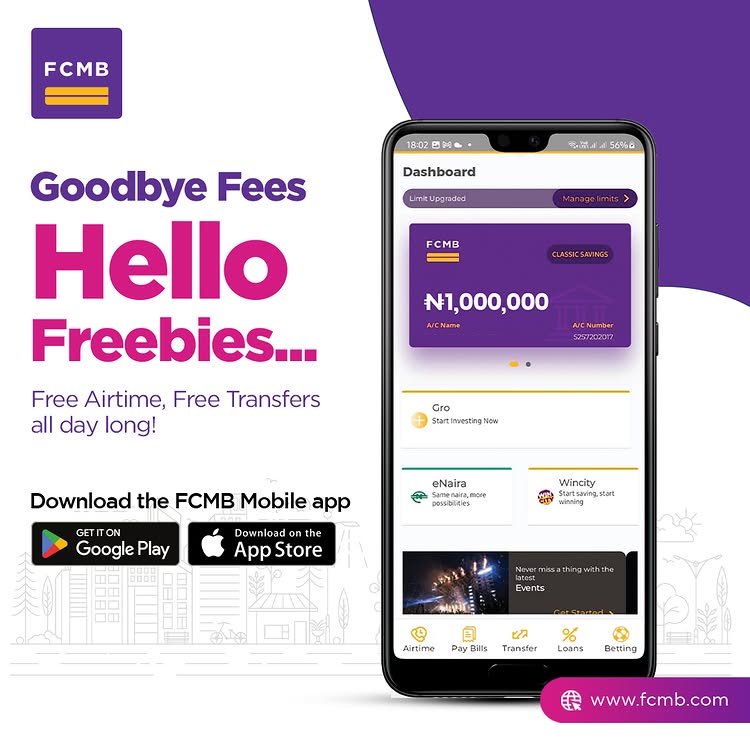
How to Download FCMB Mobile App on iOS Devices
- Open the App Store: On your iOS device, tap the App Store icon to launch it.
- Search for the FCMB Mobile App: In the search bar, type “FCMB Mobile” and press enter or download here directly.
- Identify the Official App: Ensure the app is developed by “First City Monument Bank” to avoid downloading fake versions of the FCMB apps.
- Download and Install: Tap the “Get” button next to the app, then “Install.” You may be prompted to enter your Apple ID password or use Touch ID/Face ID to authorize the download.
- Launch the App: Once installed, open the app by tapping its icon on your home screen. The activation process is below!
Read also: GTBank Mobile App – Download, Register and Activate GTBank Bank App
How to Download FCMB Mobile App on Android Devices
- Open Google Play Store: Click on the Play Store icon on your Android device to access it.
- Search for the FCMB Mobile App: Enter “FCMB Mobile” in the search bar and tap the search icon.
- Identify the Official App: Look for the app developed by “First City Monument Bank” to ensure authenticity, or download it here directly.
- Download and Install: Tap “Install” to download the app. Once the download is complete, the installation will proceed automatically.
- Launch the App: After installation, open the app by tapping its icon in your app drawer or home screen.
How to Activate the FCMB Mobile App
- Launch the App: Open the FCMB Mobile App on your device.
- Sign Up or Log In:
- Existing Users: Enter your username and password to log in.
- New Users: Tap on “Sign Up” or “Register an Account.”
- Provide Account Details:
- Enter your FCMB account number and confirm your account name.
- Input your card details (first 5 and last 4 digits of your card number) and your card PIN. Alternatively, select “Get OTP” to receive a One-Time Password on your registered mobile number.
- Set Up Security Features:
- Create a secure transaction PIN.
- Optionally, set up biometric authentication (fingerprint or facial recognition) if your device supports it.
- Complete Activation: After setting up, you can start using the app for your banking app immediately.
Now, you might encounter some issues for first-time users; it’s advisable to just visit the bank for customer care to do all the activation processes for you.
Benefits of Using the FCMB Mobile App
- Convenience: Access your accounts and perform transactions anytime, anywhere, without visiting a branch.
- Secure Transactions: Advanced security features, including biometric authentication and token generation, ensure your transactions are protected.
- Comprehensive Account Management: Monitor account balances, view transaction histories, and manage multiple accounts with ease.
- Bill Payments: Pay utility bills, purchase airtime, and settle other obligations directly through the app.
- Card Management: Easily block, unblock, or request new cards and set transaction limits as needed.
- Loan Applications: Apply for loans and monitor their status without the need for physical paperwork.
- Investment Opportunities: Diversify your investments with FCMB Asset Management and enrol in FCMB Pensions directly through the app.
FAQs on the FCMB Mobile App
Q1: What is the FCMB Mobile App?
A: The FCMB Mobile App is a digital banking platform that allows customers to perform various banking transactions, manage accounts, and access financial services using their mobile devices.
Q2: Is the FCMB Mobile App free to use?
A: Yes, the app is free to download and use. However, standard data charges from your mobile network provider may apply.
Q3: Can I use the FCMB Mobile App on multiple devices?
A: No, for security reasons, the app can only be registered on one device per user. It captures the customer ID of every user to prevent unauthorized access.
Q4: What should I do if I forget my transaction PIN?
A: Use the “Forgot PIN” option on the app’s login screen or contact FCMB customer service for assistance.
Q5: How do I increase my transaction limits?
A: Log in to the app, navigate to the settings or profile section, and select “Update Limit.” Follow the on-screen instructions to adjust your transaction limits.
Leave a Reply